Spam Inbox
Using REALSTACK's Spam Inbox feature, you can manage spam messages in one convenient place, and easily monitor your spam inbox for legitimate leads that were accidentally flagged as spam. The article below details the important points of using this feature.
You can find the Spam Inbox by navigating to Contacts > Spam Inbox on the left side of your REALSTACK dashboard.

Once you've reached the Spam Inbox page, you'll see a view that looks something like this.

From here you'll be able to see detailed info regarding each message. By clicking the left-facing triangle near the left side of the row, you can see who the lead is assigned to, as well as the date and time it was received.

You can also click the entry under the Inquiry column to view the full message in the dashboard.
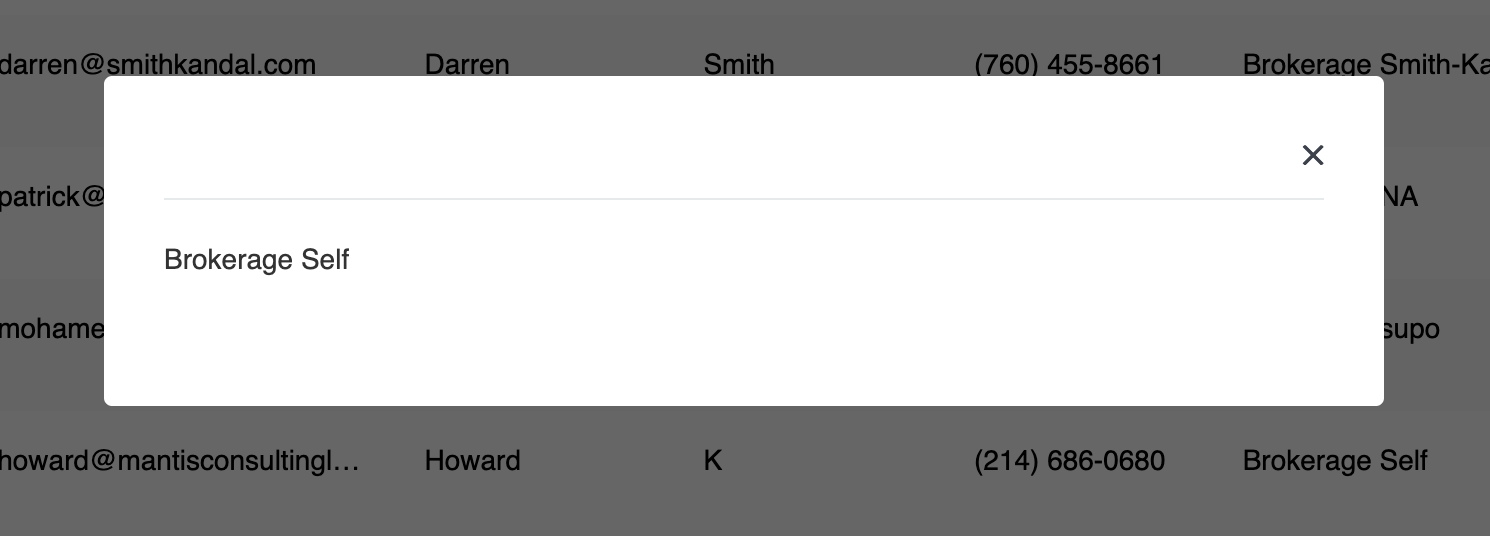
The Error column will also provide information on why the message was flagged as spam.
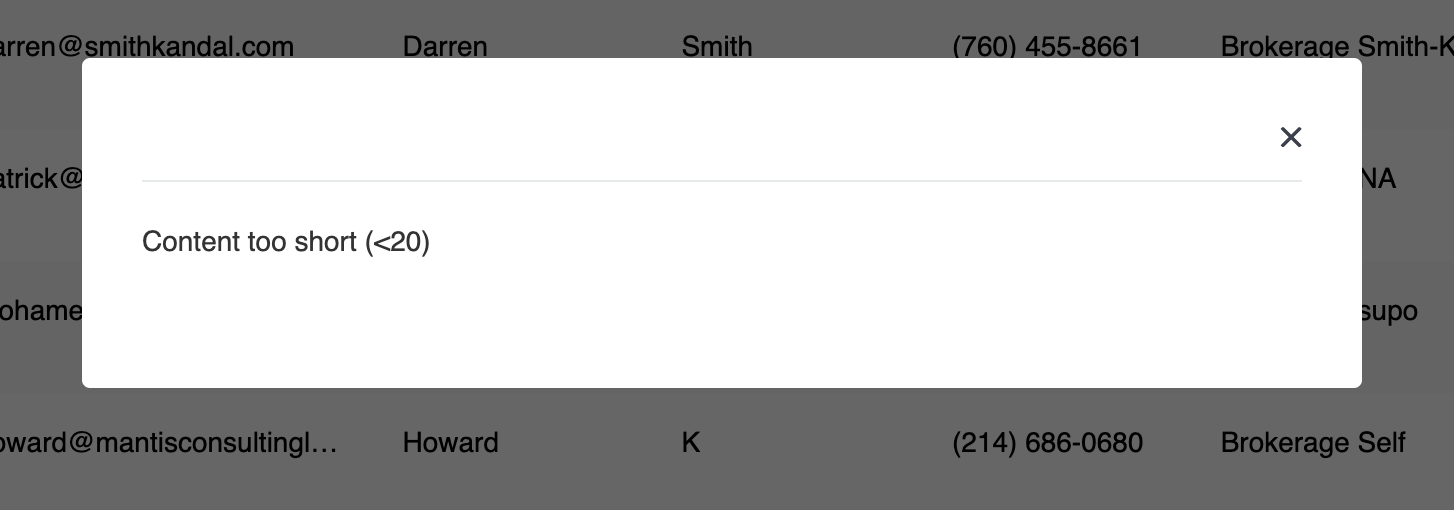
It's also easier than ever to delete spam messages, which can be done by clicking the checkbox on the left side of each row to select the message and clicking the trash can icon above the top row on the left side to delete the selected messages (highlighted in blue).
You can also select every message on the page with one click by clicking the checkbox in the top left corner above your messages.

If you have any questions about our Spam Inbox feature, feel free to email us at support@realstack.com for further assistance!
