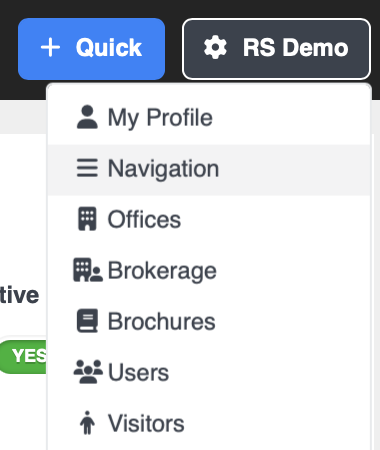Custom Navigation Setup
The Navigation feature lets brokerage admins add custom links and menu items to the left-hand navigation menu in REALSTACK. This allows your team to quickly access important tools, websites, or resources directly from inside your REALSTACK brokerage dashboard.
How to Add a Custom Navigation Link
- Go to Navigation Settings
- Click your name in the top-right corner of the REALSTACK dashboard.
Select Navigation from the dropdown.
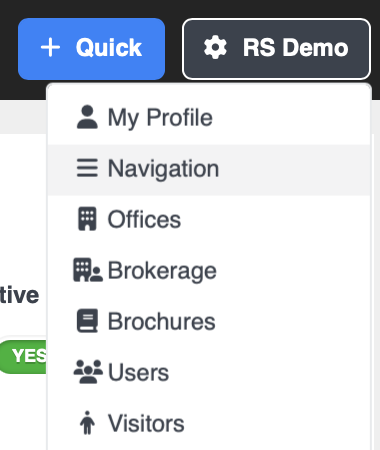
- Add Navigation Item
- On the Add Custom Navigation Item card, fill out the fields:
- Text Label – The title that will appear in the menu.
- URL – The webpage the link should open.
- Open Page In – Choose how the link opens:
- New Tab – Opens in a new browser tab.
- Same Tab – Opens in the current tab.
- Same Tab (Forced) – Opens in the current tab and allows grouping with sub-menu items.
- Menu Parent – Assign the link to a parent group if you want it nested. Choose if you want this link to live under another menu item (like putting “Google Sheets” inside the “Google Resources” folder). If not, leave it set to None.
- Active – If set to “Yes,” the link will appear in the menu. If “No,” it will be saved but hidden.
- Click + Add to save.
- On the Add Custom Navigation Item card, fill out the fields:

Managing Your Links
Once added, your links will appear under the Custom Navigation section. From here, you can:
- Reorder links by clicking and dragging the icons on the right-hand side.
- Nest links as sub-menu items by dragging them under a parent. (e.g., Google Drive + Google Sheets grouped under “Google Resources”).
- Edit a link by clicking the pencil icon to update the title, URL, or settings.
- Remove a link by clicking the trash icon.

Creating a Group Category
If you want a menu group (like “Google Resources”):
- Leave the URL field blank.
- Set Parent Menu to None.
- Add sub-items beneath it.
Final Step
After saving and refreshing your browser page, your new links will appear in the left-hand navigation menu of your REALSTACK dashboard.

If you have any questions, feel free to contact REALSTACK support at support@realstack.com for further assistance!