Lead Notifications
When a potential client fills out a contact form on one of your listings or a general contact form, REALSTACK creates a contact and routes it to the appropriate person. You should see these leads in your email as long as you turn on the proper notifications. In this article, we will discuss how to set up your email notifications.
Let’s get started!
- Log in to REALSTACK
- In the top right corner, click your name
- Click edit profile
- Scroll down to the Notification Settings in your profile where the default types are switched on.
- To receive lead notifications, turn on Leads collector.
- Click SAVE
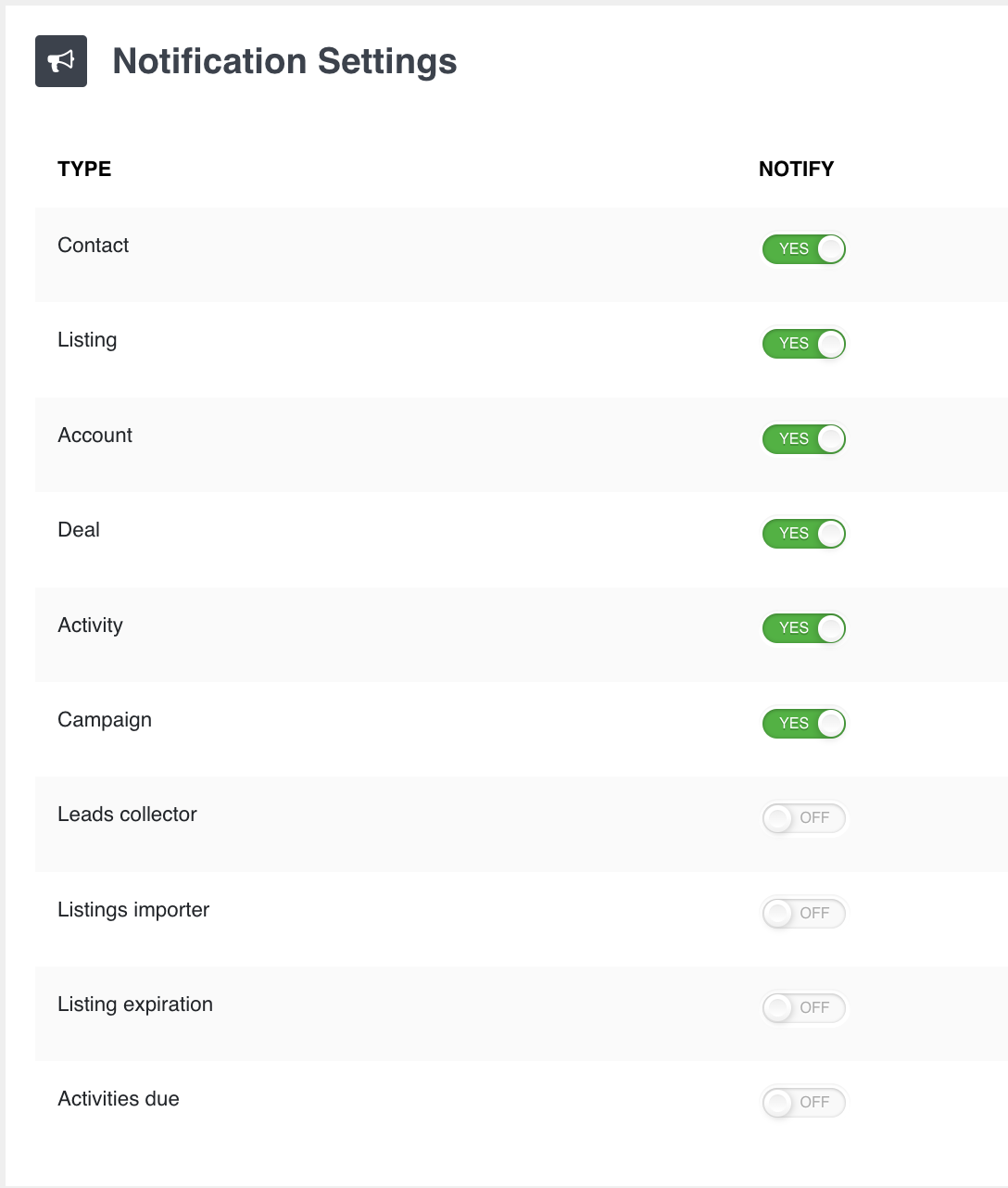
You did it! You should now receive email notifications for new leads.
If you have any questions or need additional assistance, please contact support@realstack.com.
